Powering on Equipment
To power on equipment, please locate the power switches. These are on the wall above the white equipment rack.
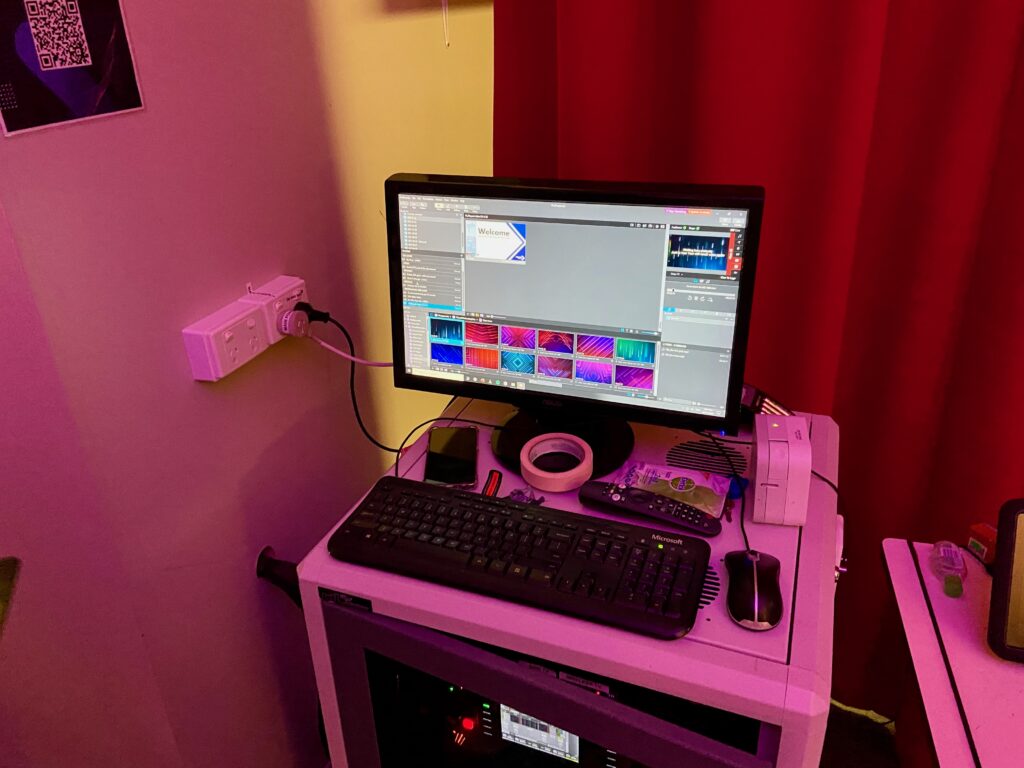
There should be 1 (black) plug already powered on, with another (white) plug switched off.

Switch on the white plug, and equipment within the white cabinet will power on.
In-Room Computer Instructions & Tips
For general users of system to play videos, show presentations or view websites on main TV (e.g. Youth, Young Adults, etc)
- Username is “Transformation Room” or similar
- Password: There is no password for this user
- Default screen configuration: Cloned mode –> Main user screen (monitor on AV rack) and TV in cabinet show the same screen (i.e. cloned), wireless monitor on stand is disabled
- To change from cloned screen to multi-screen (i.e. to show PPT presentations using presenter view), double click “Multi-screen” icon
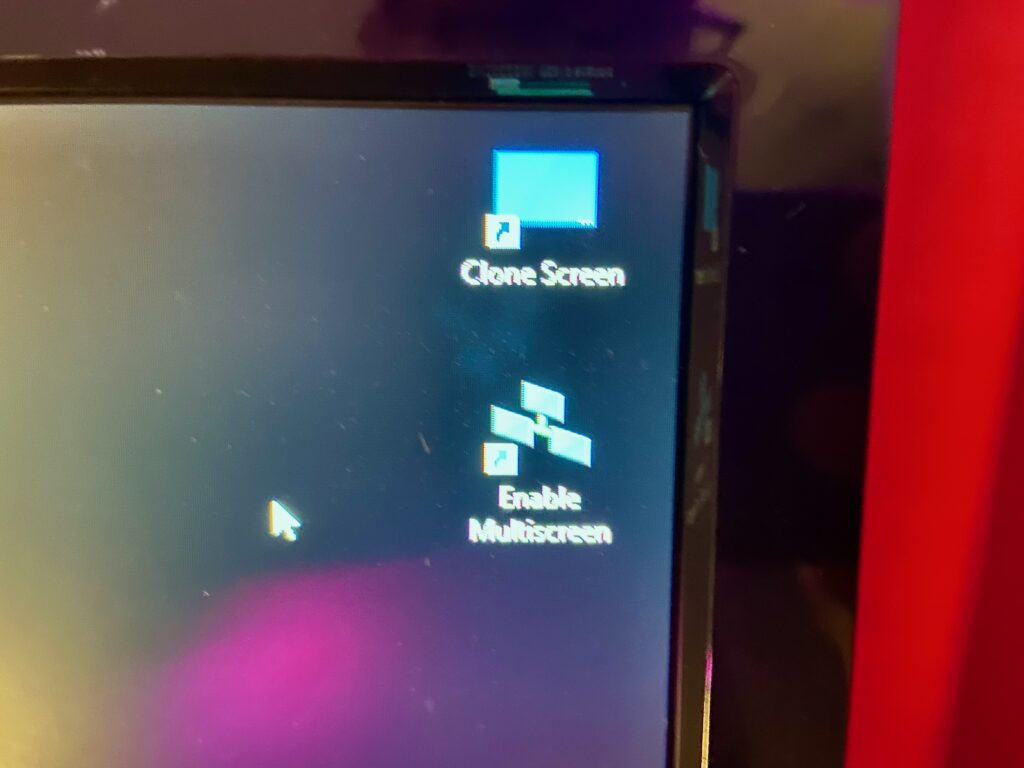
For AV team to use during Saturday night church to run ProPresenter7
- Username is “AV Team”
- Password:
- Main Purpose: To use ProPresenter7 for Saturday night church (similar functionality to main auditorium)
- Default screen configuration: Multi-screen mode –> Main user screen is monitor on AV rack, TV in cabinet, wireless monitor on stand is enabled as stage display for singers/preacher.
Important notes in addition to above:
- The default screen configuration will happen automatically when the user logs in, but it might take 10 seconds or so to complete the screen configuration process (please be patient)
- Each user can change from cloned mode to multi-screen mode (and vice versa) by double clicking the corresponding icon on the right side of the main screen:
- To change from cloned screen to multi-screen, double click “Multi-screen” icon
- To change from multi-screen to cloned screen, double click “Cloned” icon
- If using multi-screen and a window is on a different screen, use the “Alt-Tab” button to select the desired window to move, then hold “Windows button” and press left arrow or right arrow keys to move the window onto the main screen (might need to press it a few times).
For people who prefer tables:
| Login Username | Password | Default Multiscreen Config | Intended Users |
| Transformation Room | None | Desktop screen cloned to TV (wireless display on stand disabled) | Most users |
| AV Team | Multi-screen enabled | AV team |
